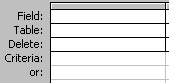This unit (ICAA5140A) will give you the knowledge and skills to implement and manage security on an operational system. You will learn how to do the following:
* Choose server application
* Choose network operating system
* Select server components
* Design the server
1. Choose server application
In this topic you will learn how to determine the design of the server by analysing business and technical requirements. You will learn to design a server and select business applications that meet requirements. You will also learn how to validate the selection against requirements and procure the relevant materials.
2. Choose network operating system
In this topic you will learn how to identify the network operating system features with reference to the required server solution. Review and research an available network operating system based on technical specifications and capability and requirements. Analyse the most suitable network operating system with reference to identified requirements and current and projected needs and choose the most suitable network operating system based on technical and business requirements.
3. Select server components
In this topic you will learn how to identify server components with reference to required server application and server features, identify product specifications and limitations, and identify and analyse system interdependencies, including hardware prior to selection.
4. Design a server
In this topic you will learn how to design and document a server, validate the design, build and test a server, and identify and resolve defects and problems.
1. Choose server application
Activity 1.1 - Research available email applications
This activity is intended to help you identify examples of server applications. If you already have an idea about what application you would like to use, you can visit the vendor’s website. Using the Internet and your favourite search engine, compile a list of email server software.
One of the most common software applications an organisation uses is email. Using the Internet and your favourite search engine, compile a list of email server software that is compatible with Microsoft Outlook, Lotus notes and has web-based email capabilities. Indicate whether the available applications are commercial or non-commercial products.
A: Following table is shows some example of email server applications
 Table 1: Some example of email server applications
Table 1: Some example of email server applicationsActivity 1.2 – Match application features to requirements
Q: This matching activity requires you to match application features to requirementsA: This table bellowing is show the answer to match application features with the requirements

Activity 1.3 – Create evaluation matrix
This activity is intended to help you create an evaluation matrix based on a case study from a sample organisation, Australian Assurance Group (AAG).
AAG has completed gathering high level requirements for the web-based customer service project. The objectives of the project are to reduce the number of systems and applications accessed by customer service representatives when dealing with clients. Currently, there are 6 different systems that need to be accessed to register a new customer and their products. AAG have a mixed UNIX and Windows architecture.
The high level requirements for the web server application are
- Consolidate multiple websites into one portal
- Support wireless access
- Conform to current architecture.
Lower level mandatory requirements are
- Compliant with Java 2 Platform Enterprise Edition
- Easily expandable with support for clustering
- Administer web services from remote locations
- Encrypt network communications
- Support external scripting
- LDAP Authentication
- Support Oracle 11g RDBMS
- Support for future versions of IP.
Q: Your task is to use Word or Excel to create an evaluation matrix to critique web server applications.
A:
Activity 1.4 – Application procurement
Flaxtons is a medium-sized enterprise with 140 employees, experiencing slow but steady growth. They have a main office in the capital city and three branch offices around the state. They have a large sales force that travel around the country. Email is an important communication tool used by nearly everyone, especially the travelling sales personnel. Travelling sales personnel have a laptop and desktop machine and need to have a consistent view of emails over both systems
Their main IT project this year is to upgrade the email system to meet increased email demand and add ease of access. They are currently using Microsoft Exchange Server 5.0 running on a Pentium II platform with 512MB of RAM. They have a Wintel desktop environment consisting of Windows 2000 and XP workstations. The workstations use Microsoft Outlook 2003 for managing emails. They have two multi-purpose Windows 2000 domain controllers; three Windows file servers, and an IBM DB2 database running on an IBM iSeries mainframe platform.
Q: Your task is to develop an outline for the specification document.
A: Outline for the specification document:Introduction
A medium-sized company is name "Flaxtons" that have a main office in the capital city as well as three branch offices around the state. They have a large sales force which travel around the country. Almost worker in a compyny use Email as an important communication tool, especially the travelling sales personnel that have a laptop and desktop machine and need to have a consistent view of emails over both systems.
These specifications outline the requirements of upgrading the Flaxtons’ email system. The specifications detail the server architecture and the hardware and software environment.
Scope
Flaxtons has been experiencing substantial growth for the last 5 years. The organisation uses its email system extensively to keep in contact with clients throughout Australia. Email is used by remote agents to communicate with both company and clients.
Requirements
The email system must provide remote access to users’ email via the Internet.
The email system must deliver emails to users connected to the network at a minimum of 5 minutes intervals.
The email system must be compatible with Microsoft Outlook 2003.
The email system must be IMAP compliant.
The email system must be able to process 500 emails a minute.
The email system must be available 99.99% of the time.
The email system must be compatible with Windows 2003 server.
2. Choose network operating system
Activity 2.1 – Identify network operating system features
Q: Complete the matching activity by matching requirements to operating system featuresA:

Activity 2.2 – Technical requirements brief
Q: Create a technical requirements brief for one of the following operating systems:
- Microsoft Windows Vista
- Red Hat Enterprise Linux AS
- Sun Solaris 10
- HP UX 11i
- Apple Mac OS X server
Brief Description
Quick Details
| File Name: | Windows_Home_Server_Technical_Brief_-_Home_Computer_Backup_and_Restore.docx |
| Version: | 1.0 |
| Date Published: | 9/16/2008 |
| Language: | English |
| Download Size: | 1000 KB |
| Estimated Download Time: |
Overview
System Requirements
- Supported Operating Systems: Windows Vista; Windows Vista Home Basic; Windows Vista Home Premium; Windows Vista Ultimate; Windows XP; Windows XP Home Edition ; Windows XP Professional Edition
Instructions
- Download the file by clicking the Download button (above) and saving the file to your hard disk.
To remove this download:
- Delete this document from your computer.
Activity 3 – Select network operating system
BlancoBar is an international car parts manufacturer specialising in electrical and mechanical components. They have representatives in 20 countries and employ 17,000 people worldwide. They have a very large and complex information technology system built around a global SAP implementation running on HP-UX. They are not happy with the performance of the 1.7TB Informix database backend and are considering upgrading to IBM DB2 or Oracle database. BlancoBar are pleased with the current environment of SAP with HP-UX.
Q: Which operating system would you recommend BlancoBar implement? Why?
A: BlancoBar should keep using the HP-UX environment as they are currently happy with the performance and stability of the operating system. Changing the operating environment would be a major project for such a large organisation, costing millions of dollars.
3. Select server components
Activity 3.1 – Identify server components
Your services have been engaged as a contractor for Walkabout Meter Readings. Walkabout is an SME that provides water, gas, and electrical meter reading for large utility suppliers. They have 30 employees that record customer meter readings. This is done on Personal Data Assistants (PDAs). Once the customers’ data is collected, it is relayed via the 3G network to Walkabout’s headquarters for batch processing. Business has been expanding quickly, and Walkabout are looking to expand their server infrastructure. The current system uses Oracle8i Release 2 (Version 8.1.6) running on SuSE 6.3 OS. They have slowly upgraded hardware components to meet increased demands of the organisation. An overview of the server hardware is shown in the table below:
Table 1: Walkabout’s technical requirements
 Q: Your task is to create a list of server components needed to upgrade the server, including software, hardware and peripheral devices.
Q: Your task is to create a list of server components needed to upgrade the server, including software, hardware and peripheral devices.A: It would be too exhaustive to list all the components available on the market place. Thus, i will use the table below to confirm that i have at least identified the following types of hardware and software:
Table 2: Walkabout’s technical requirements
4. Design a server
Activity 4.1 – Server benchmarking tools
In this activity you are going to use your web surfing skills to find more information about computer benchmarking. Create a blog, wiki or clipmarks that can be used to share your findings with the class. Record information about the following:
Q: What the benchmark is measuring. For example, is it an I/O, kernel, or software application measurement?
A: benchmark is the act of running a computer program, a set of programs, or other operations, in order to assess the relative performance of an object, normally by running a number of standard tests and trials against it. The term 'benchmark' is also mostly utilized for the purposes of elaborately-designed benchmarking programs themselves. Benchmarking is usually associated with assessing performance characteristics of computer hardware, for example, the floating point operation performance of a CPU, but there are circumstances when the technique is also applicable to software. Software benchmarks are, for example, run against compliers or database management systems. Another type of test program, namely test suites or validation suites, are intended to assess the correctness of software.
Benchmarks provide a method of comparing the performance of various subsystems across different chip/system architectures.
Benchmarks seldom measure real world performance of mixed workloads — running multiple applications concurrently in a business context. For example, IBM's mainframe servers (System z9) excel at mixed workload, but industry-standard benchmarks don't tend to measure the strong I/O and large/fast memory design such servers require. (Most other server architectures dictate fixed function/single purpose deployments, e.g. "database servers" and "Web application servers" and "file servers," and measure only that.
Q: Which organisations support the benchmarking tool and what does that reveal about their products?
A: Vendor benchmarks tend to ignore requirements for test and QA computing capacity. Vendors only like to report what might be narrowly required for production capacity in order to make their initial acquisition price seem as low as possible. Benchmarks are having trouble adapting to widely distributed servers, particularly those with extra sensitivity to network topologies. The emergence of grid computing, in particular, complicates benchmarking since some workloads are "grid friendly", while others are not.
Q: Which one do you think is the fairest and most accurate? Why?
A: Users can have very different perceptions of performance than benchmarks may suggest. In particular, users appreciate predictability. Servers that always meet or exceed service level agreements. Benchmarks tend to emphasize mean scores (IT perspective) rather than low standard deviations (user perspective). Many server architectures degrade dramatically at high (near 100%) levels of usage "fall off a cliff" and benchmarks should (but often do not) take that factor into account. Vendors, in particular, tend to publish server benchmarks at continuous at about 80% usage an unrealistic situation and do not document what happens to the overall system when demand spikes beyond that level. Benchmarking institutions often disregard or do not follow basic scientific method. This includes, but is not limited to: small sample size, lack of variable control, and the limited repeatability of results
Q: Which computer system is rated as the fastest for each benchmark tool?
A: In (2008) Intel unveiled the brand new processor called Core I7 (previously called : Nehalem) , the successor of the Core 2 Duo CPU series. Then again in 2009 Intel introduced new Core I7 based on a new socket 1156 based motherboard and a new processor series called I5 and Core I7 . Then again in 2010 there is a new Core I7 designed for the laptop and Notebook market. Despite the expectation, not all Core I7 Notebook chips are quad Core processors.
Q: What one would you recommend using?
Activity 4.2 – Run test
For this activity you will need to set up and capture performance data on a Windows 2003 server. This activity can be done in a lab, in your workplace or at home using the virtual PC image on DVD available from your teacher. Set up a performance log for a file server that captures data about key file server sub-systems. Let the log run for 24 hours, then analyse the data.
A: A file server places a lot of load on CPU, memory, network interfaces, and the physical and logical hard disk. To set up a log to measure these objects, follow the steps outlined below:
- Memory
- Available Mbytes – shows the available number of physical memory in Megabytes.
- Pages Output/sec –shows the number of pages written to disk per second to free up physical memory space. A high rate of page output indicates a memory shortage
- Pages Input/sec – shows the number of pages read from disk to resolve hard page faults. Hard page faults are when a process refers to a page in virtual memory which must be retrieved from the hard disk. The system then reads multiple continuous pages into physical memory to increase efficiency.
- Processor
- % Interrupt Time – shows the percentage of time that the processor spent servicing hardware interrupts. It indicates the activity of devices generating interrupts.
- % Processor Time – shows the non idle thread process time.
- Physical Disk
- shows the percentage of elapsed time that the selected disk drive was busy servicing read or write requests.
- Avg Disk Bytes/Transfer – shows the average number of bytes that were transferred to or from the disk during write or read operations.
- Avg Disk Queue Length – shows the average number of both read and write requests that were queued for the selected disk during the sample interval.
- Avg Disk Sec/Transfer – shows the average time, in seconds, of a disk transfer.
- Disk Transfers/Sec – shows the rate, in incidents per second, at which read and write operations were performed on the disk.
- Network Interface
- Bytes Total/sec – is the sum of the values of bytes received per second and bytes sent per second
- Packets/Sec – is the sum of packets sent and received per second
For this activity, refer to the case study Gungley Industral Machines-Heavy Plant Sales System (HPPS)
Summarise test results:
Examine the test log HPSS-RL2. Analyse the test results and determine the following:
- test completeness
- problems encountered during testing
- defects and their severity.
Test completeness: Test is incomplete with only seven out of nine planned tests being performed.
Problems encountered during testing: Tests HPSS-X12A and HPSS-X13A could not be performed due to the failure of component modules in lower-level tests.
Defects and severity:
HPSS-X6A - minor; test is still passed
HPSS-X10A - major; software is still usable under maximum loads
HPSS-X11A - critical; software is unusable. Customer cannot order products if they do not know the price.